Implementing a Workflow process for content governance in SDL Tridion typically starts with installing SDL Tridion Visio Workflow Designer. As per the installation manual, the latest Visio Workflow Designer 2013 SP1 is compatible with following versions of MS-Visio:
- Microsoft Visio 2010 SP1
- Microsoft Visio 2013 (32-bit)
However, the installation and starting working with it in certain scenario is not straight forward. Below are few scenarios which may keep you frustrated:
ISSUE: Running the Visio Workflow Designer gives below error:
Resolution: There may be other solutions, but for me this get resolved by running the installer from command line as below –
Navigate to the SDL Tridion 2013 Installation media and execute below from command line –
Msiexec.exe /i Content Manager\Additional Products\Visio Workflow Designer\Data\VWD.msi VISIO=”14.0.0.0” /l*vx log_VWD.txtISSUE: Running the Visio Workflow Designer with MS-Visio 2013 gives below error:
Resolution: This is a known issue with SDL and more details about it can be found at SDL Documentation HERE
In brief, this issue can also be resolved by running the installation from command prompt as described above.
Issue: After successful installation, The SDL Tridion Add-Ins section is not visible
Resolution:
This happens while the SDL Tridion Visio Workflow Designer Add-Ins are not added or registered with MS-Visio properly.
You may open the MS-Visio and navigate to:
File -> Options -> Add-Ins
and you may found that TCM Workflow Add-Ins are “Inactive” as shown below: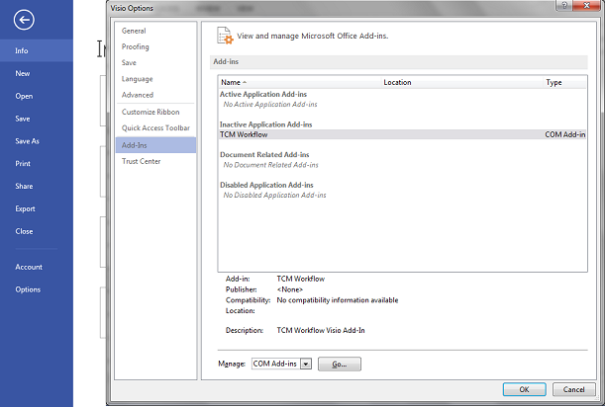
You may try other options to fix it, but the easier solution for this (after I wasted many hours) is to deal it with registry.
Open the Registry Editor and navigate to the following Key –
KEY_CURRENT_USER\Software\Microsoft\Visio\AddIns\TCMWorkflow.VisioAddIns
Open the
LoadBehavior
value and edit its value to 3 as shown below:
This should resolve you issue and you can verify this by opening the MS-Visio and navigate to: File -> Options -> Add-Ins and ensuring that TCM Workflow Add-Ins are “Active” now.




Leave a comment